Chat & Share with Aivaa
Once you've made your local LLM globally accessible using tools like ngrok, Aivaa becomes helpful. Our user-friendly chat interface lets you interact with your LLM from anywhere, while our innovative share feature enables you to create time-limited access links for friends and colleagues. Experience the freedom of chatting with your AI on-the-go and the excitement of sharing your model's capabilities with others all through Aivaa's intuitive platform.
Features
Intuitive Chat UI
Save your conversations automatically. Easily review past dialogues and insights, making your AI interactions more productive.
Share Feature
Generate time-limited links to let friends experience your AI. Foster collaboration and explore your model's capabilities.
Shared Chat Archives
Receive and review chat logs from friends who used your shared AI. Analyze how others interacted with your model, gaining valuable insights for improvements.
Recommended for the following users
This service is free to use.
For those who want to remotely access and AI chat with their local AI
For those who want to share and let others experience the LLM running on their own PC
For those who want to share and verify system prompt settings with friends
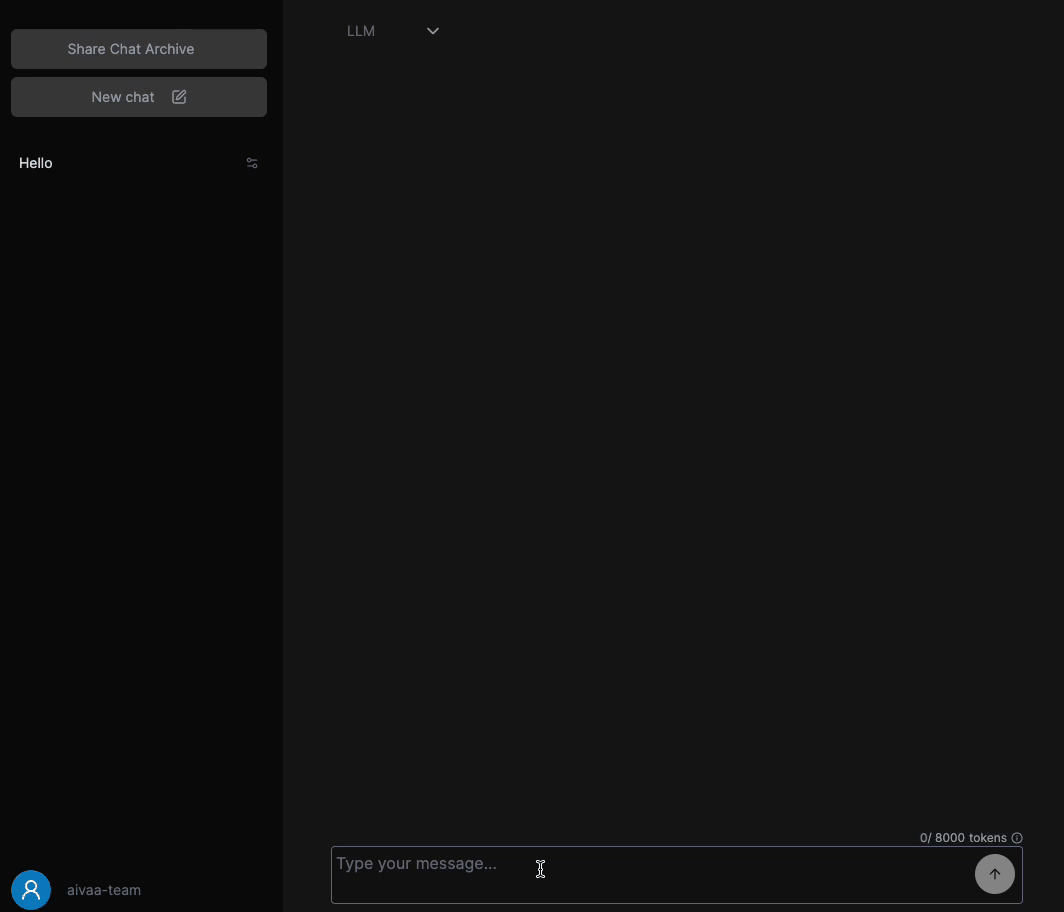
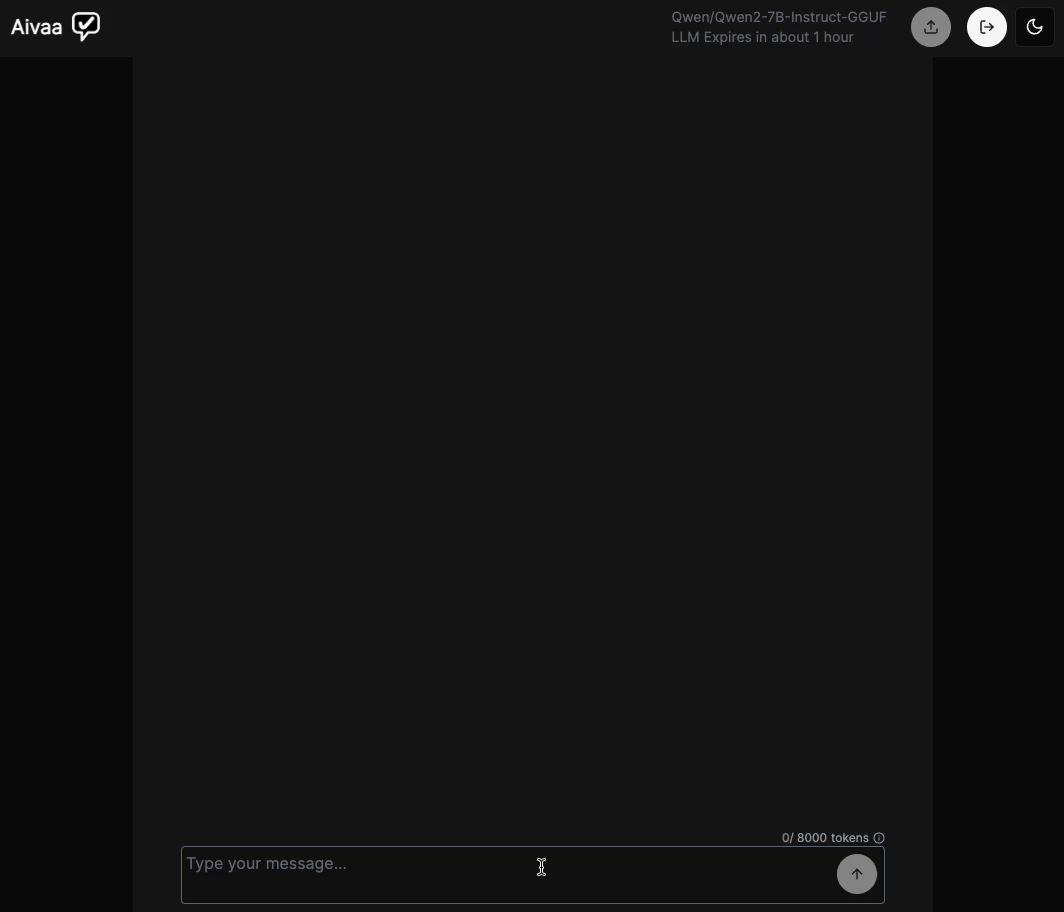
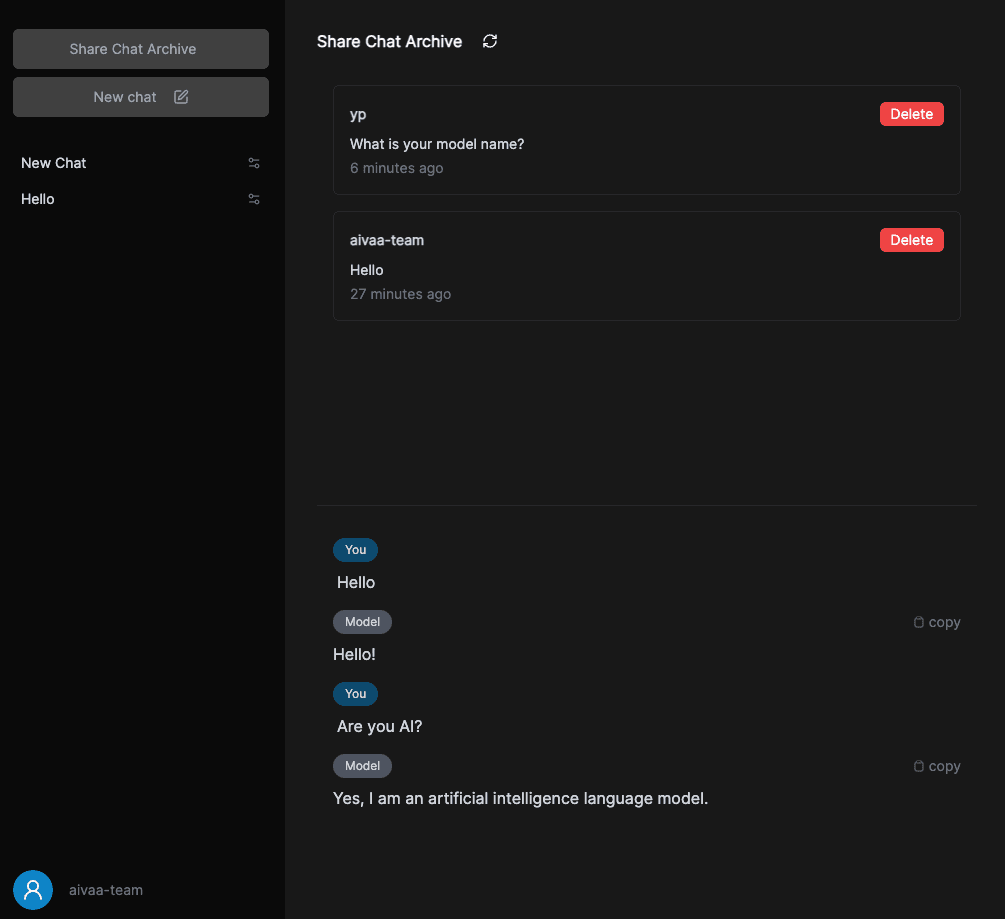
Preparations (for MAC OS)
First, sign up for an ngrok account and follow the guide to set up the free plan. ( https://ngrok.com )
Ollama ( https://ollama.com )
- Set up Ollama.
Launch it and download your preferred Model to make it ready for use. - Use ngrok to generate a public URL.
- Launch Ollama. Specify the public URL obtained earlier for ORIGIN.
Test whether the Model you intend to use operates smoothly with public URL from curl or other tools.
https://XXXXX.ngrok-free.app/v1/chat/completions
Example
$ ngrok http 11434
Example
$ OLLAMA_NUM_PARALLEL=3 OLLAMA_HOST=0.0.0.0:11434 OLLAMA_ORIGINS='https://XXXXX.ngrok-free.app' ollama serve
For OLLAMA_NUM_PARALLEL, specify the number of requests to be processed simultaneously for a single model.Using Aivaa
- Log in to Aivaa and select LLM from the menu.
- In the dialog box, register the public URL from earlier and an available model name.
- You can now start using Aivaa. It is recommended to stop ngrok after you finish using Aivaa.
Append "/v1" to the end of the issued public URL.
Example
https://XXXXX.ngrok-free.app/v1
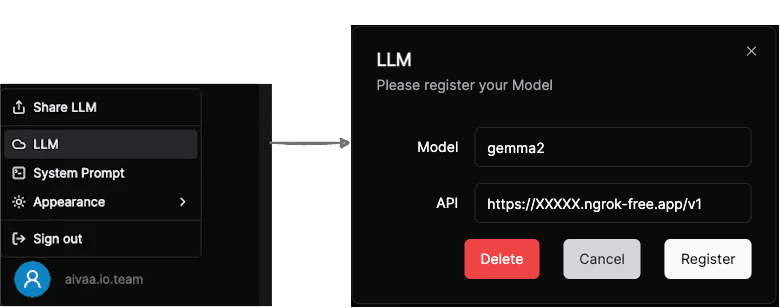
Share LLM
- With the Share LLM feature, you can create a chat page for your friends to try out.
- You can set a time limit for usage ranging from 1 hour to 4 hours when creating the page.
- When having a friend test it, you can also ask them to send you the chat log.
- Before sharing with friends, it's recommended to inform them as follows:
"This AI chat runs on my computer. I can see the conversations, please keep private information to a minimum."
Privacy Considerations